Accounting
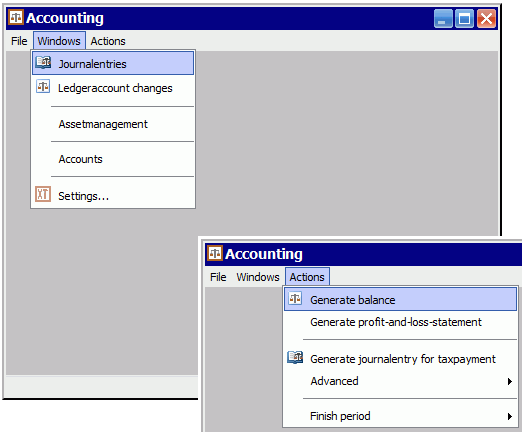
Accounting is something every company should do. Incoming and outgoing money should be justified and insight in (financial) resources gives oppertunities for directing the company. The trick is to get the right results as easy and fast as possible. With Accounting this is no problem.
De subadministraties voor debiteuren en crediteuren worden afgehandeld middels het kosten- en facturenbeheer. De rest is binnen Boekhouding te doen. Na het starten van Boekhouding verschijnt het basisscherm vanwaar alle mogelijkheden te benaderen zijn in de menu's.
Journalentries
In the menu Windows there is an item Journalentries. This functionality gives insight in all journalentries that are available in the administration.
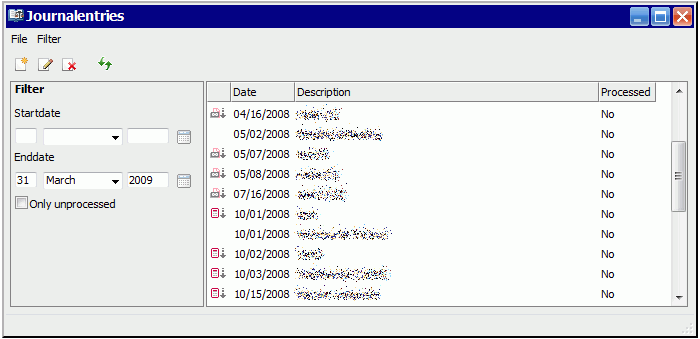
Beside the manually added journalentries (general journalentries), also the generated journalentries, those which are managed outside of Accounting, are shown. For example the journalentries that are generated when adding invoices and expenses to the accounting. When double-clicking an journalentry the editor will popup. For externally managed journalentries, the particular application will be launched.
In the menu File the journalentries can be downloaded as Excel or Audit-file for a certain period.
Ledgeraccount changes
A second way of looking at the journalentries is by using 'Ledgeraccount changes'. After entering a date, a balance will be generated and all changes on the ledgeraccounts can be viewed from the beginning balance (the previously generated balance) to the given date. At the left of the screen the balance at the given date, is displayed while at the right, after selecting an ledgeraccount in the balance, the changes are displayed.
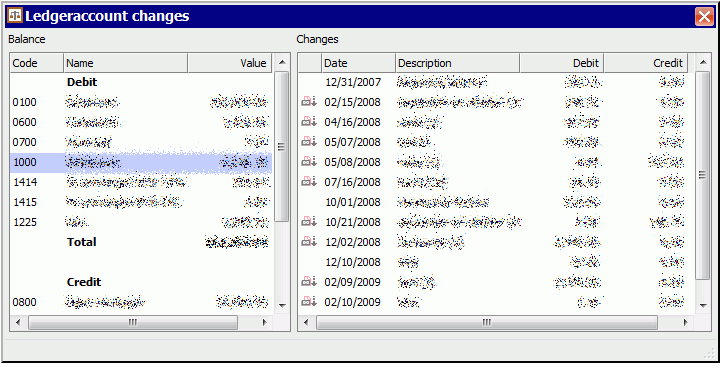
Assetmanagement
Certain expenses can not be booked as costs at once. They should be depreciated during a certain amount of time. Because the administration of this can be a difficult task, Assetmanagement is added to Accounting. The assets can be added and for each asset the method op depreciation can be defined. After that you can easily create the journalentry for depreciation by clicking the menuitem 'Generate journalentry for depreciation' in the menu Actions at the end of each period. Doing so, the current value of the assets will be altered too to reflect the depreciation.
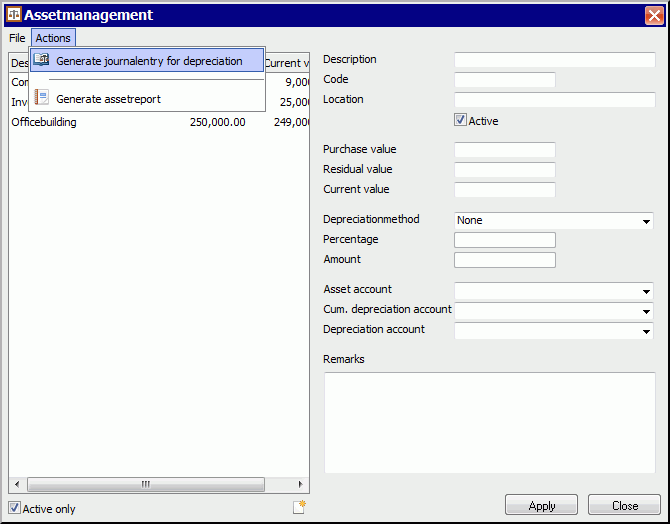
With the link to the ledgeraccounts the journalentry can be correctly generated and after saving, immediately added to the accounting (but not fixated so still editable).
An assetreport can be generated to check whether the current values of the assets are in balance with the values of the ledgeraccounts. The report shows the linked ledgeraccounts and their value based on the assets and from the balance. If correct, there should be no difference.
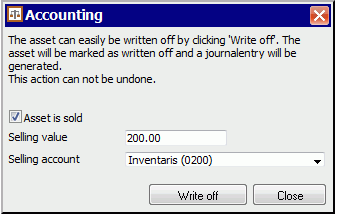
When an asset is depreciated completely or when the assetis sold, it can be easily removed from the general ledger using the 'Write off...' command.
After this command is selected a window will popup to confirm the write off of the asset.
In case the asset is sold you should enter the selling value and selling account. This is the counterpart of the journalentry created by the invoice which
was created when selling the asset.
Accounts
The last available window is for setting up your ledgeraccounts. On this window the ledgeraccounts can be defined and managed. For each account should be defined if it is part of the balance (debit/credit) or the profit-and-loss-statement. In case of a ledgeraccount of the balance, a type should also be chosen which helps the software filtering the accounts for other functionality. For example the choice for debtors in case of an invoice only shows the accounts with the type 'Debtors'.
Generate balance
Based on all journalentries, a balance can be generated. For any date in the past (including today) a balance can be generated. The basis for the balance is the last fixed balance before the given date to which the journalentries will be added.
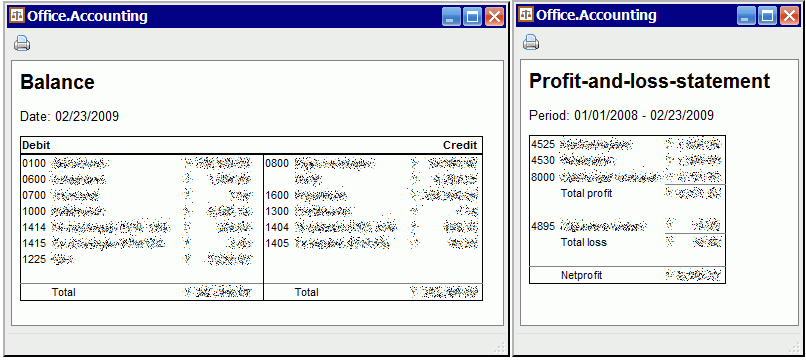
Generate profit-and-loss-statement
The second action is the generation of the profit-and-loss-statement. Based on two given dates the profit-and-loss-statement will be determined during that period. All changes on the accounts of the profit-and-loss-statement will be processed and result in a set of totals as shown in the image above.
Generate journalentry for taxpayment
Since the software knows which ledgeraccounts are used for claiming and paying VAT, the journalentry can be easily generated. What in fact is generated is a counterpart journalentry for those ledgeraccounts at the given date. The only thing that should be added is from which paymentaccount the money will be taken (and if neccessairy, where the payment difference should go, for example in the case that you only have to pay the rounded amount of VAT).
Finish period
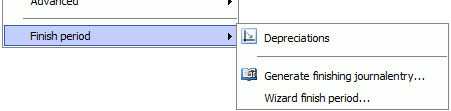
At last, a period should be finished. By finishing the period, the balance is determined and fixated, the journalentries for that period can no longer be changed. Finishing a period consists of several steps. First of all, the depreciations should be determined. With the menuitem the Assetmanagement is shown which enables you to generate the journalentry for the depreciations.
Secondly the profit-and-loss-statement should be made empty, all ledgeraccounts of the profit-and-loss-statement should have a value of 0 (zero). This is done
by creating a counterpart journalentry.
This counterpart journalentry is ignored when generating a profit-and-loss-statement accross different periods.
The last step is fixating the data of the period. All journalentries from that period will be marked as processed and become immutable. The balance which is generated is stored and is automatically the beginning balance for the next period.

